Add Google reCAPTCHA to your form!
At Form ASAP, security is our top priority. We have implemented various techniques to prevent bots and fake users from submitting forms, which work extremely well. However, some organizational policies require using Google reCAPTCHA to collect data. To meet this requirement, we’ve made it incredibly easy for you to integrate Google reCAPTCHA into your forms with just a few clicks.
-
Visit the Google reCAPTCHA Site
-
Go to the Google reCAPTCHA site.
-
-
Register Your Site
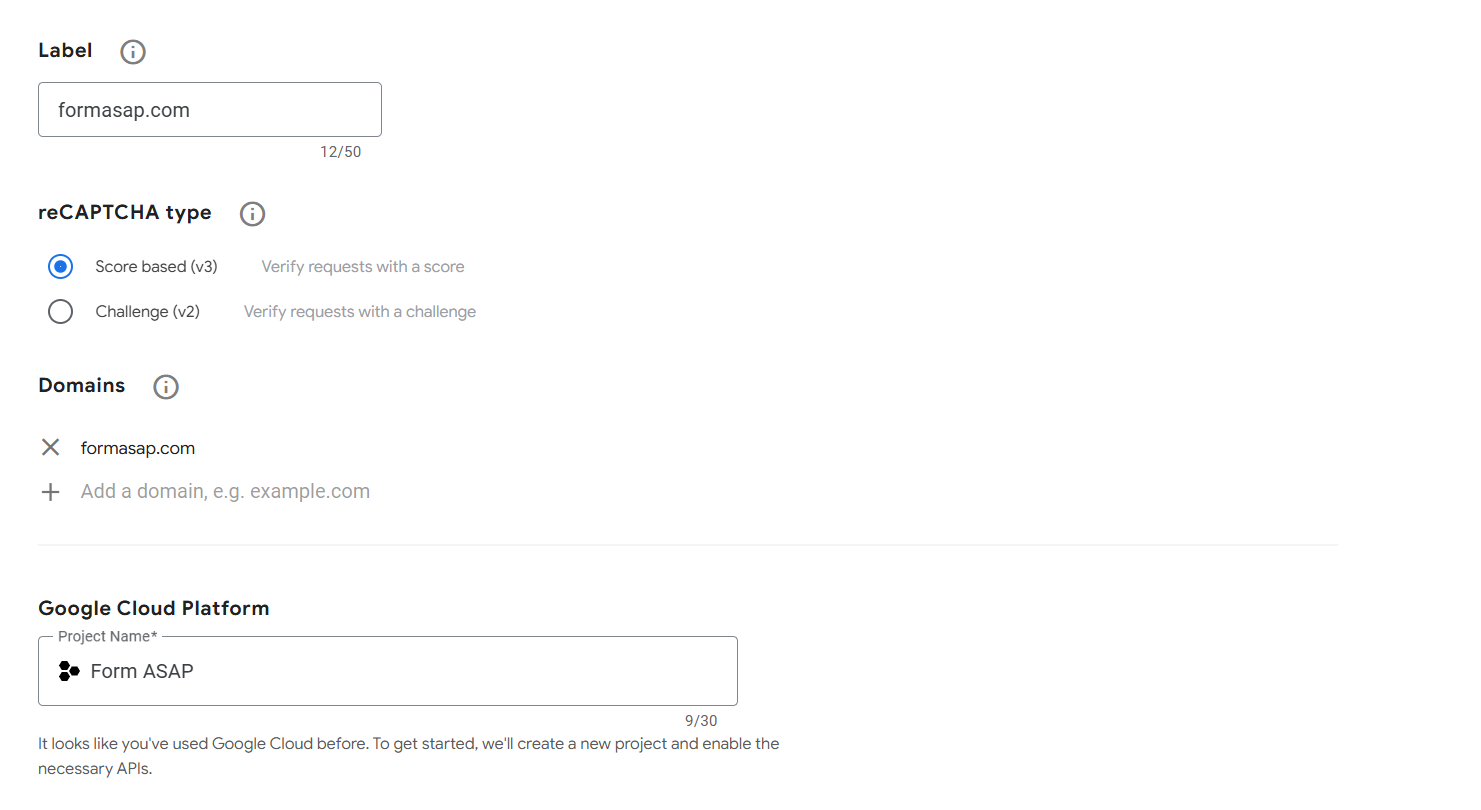
-
Add a label: Use a recognizable name like
formasap.comfor easy identification. -
Choose the reCAPTCHA type: Select reCAPTCHA v3.
-
Add your domain: Enter
formasap.comin the domain field. -
Submit the form.
-
-
Retrieve Your Keys
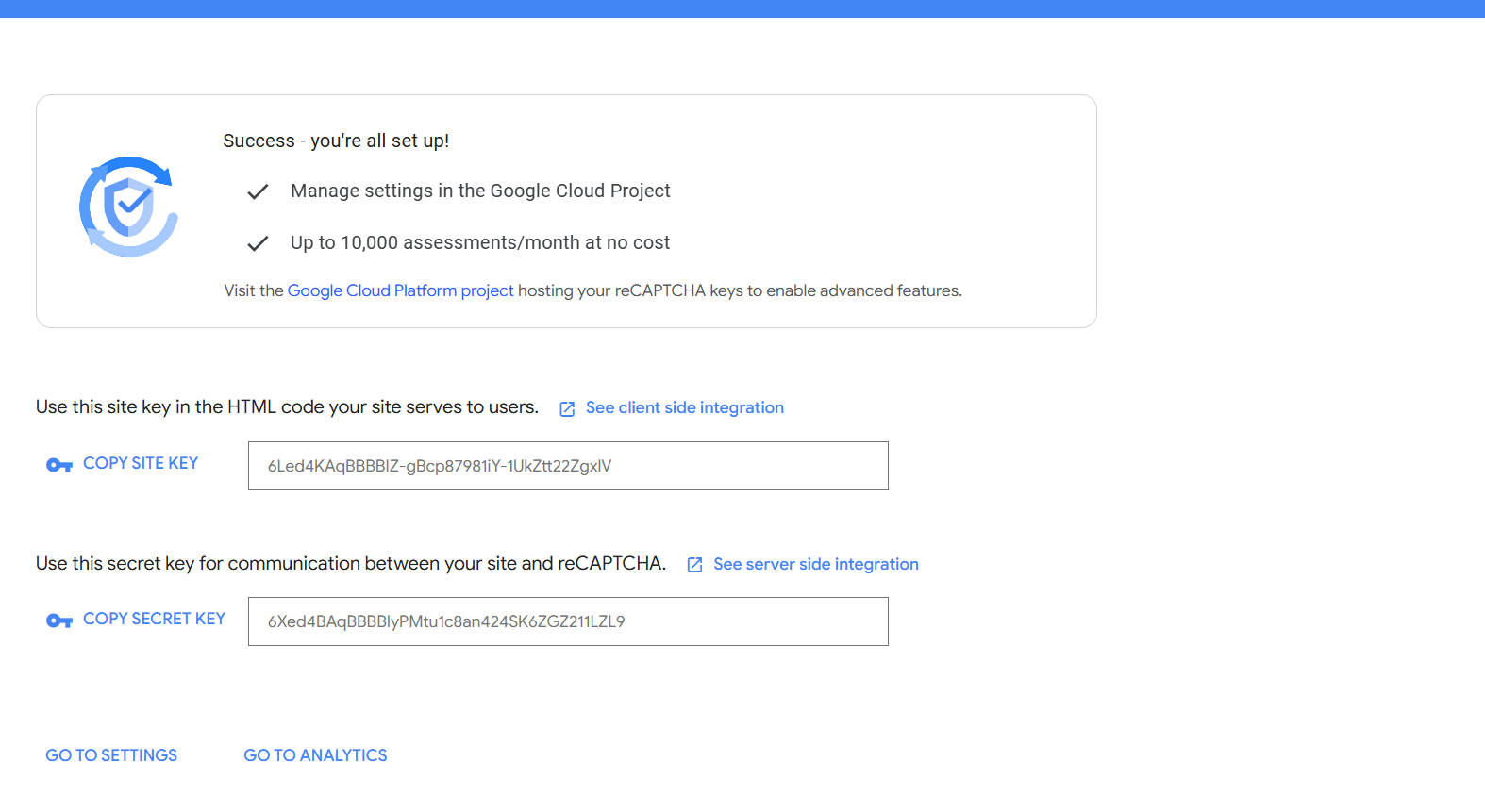
-
After submitting, you’ll be redirected to a page where you can copy the Site Key and Secret Key.
-
-
Configure reCAPTCHA on Form ASAP
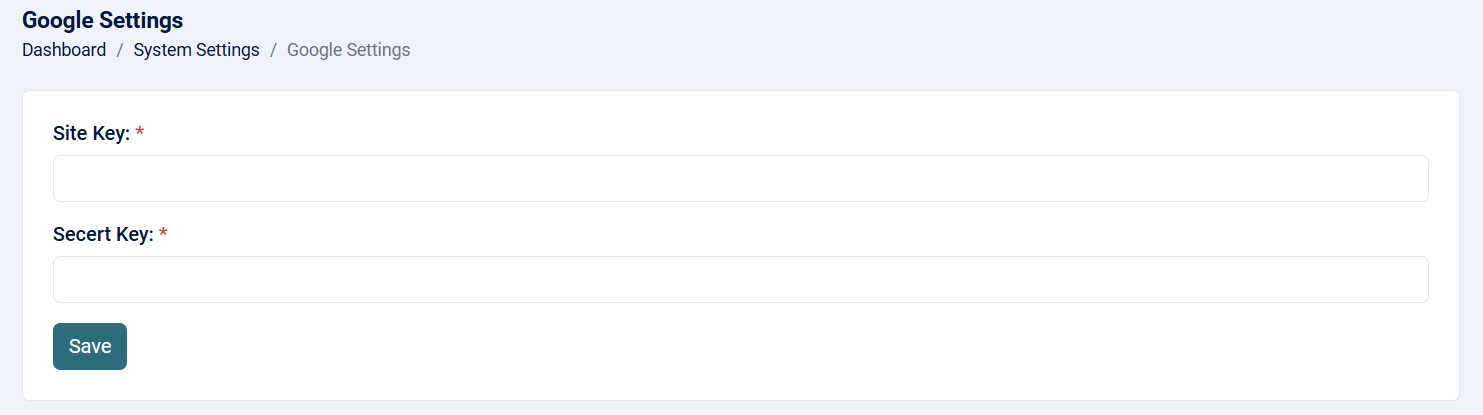
-
Log in to your Form ASAP account.
-
Navigate to the Google Settings section.
-
Paste the Site Key and Secret Key into the corresponding fields.
-
After clicking Save, go to your form settings page and enable Google reCAPTCHA.
-
-
Test Your Form
-
After enabling reCAPTCHA, test your form to ensure it’s working correctly.
-
If you find an error titled "reCAPTCHA Verification Failed, Please Try Again," as shown below, this means your Site Key or Secret Key is invalid.
-

Benefits of Google reCAPTCHA
-
Complete spam detection and prevention.
-
Seamless integration with your forms.
-
Compliance with organizational security policies.
With these simple steps, your forms on Form ASAP are now equipped with Google reCAPTCHA, ensuring optimal security and spam prevention!